Support
If you already have a license key, fill in the form with your license key you received. After filling the license key click “Activate” button below. A confirmation will be received. It Will Restart Your The Antivirus and yo can continue using the antivirus.
PLEASE BROWSE THE FREQUENTLY ASKED QUESTIONS. IF YOU DON’T FIND AN ANSWER TO YOUR QUESTION, PLEASE CONTACT US VIA THE FORM BELOW.
To properly install TechAid Labs Antivirus Protection please follow the steps below.
Download TechAid Labs Antivirus Protection.
Select the location to download the file.
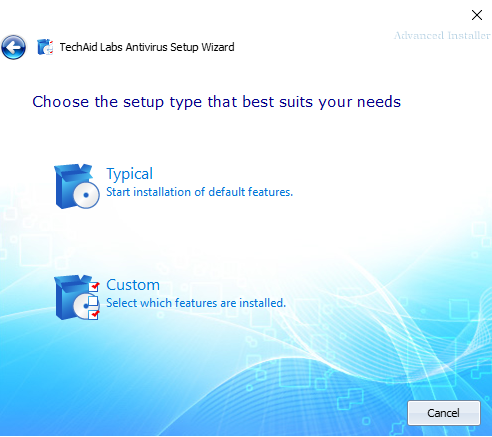
Select Custom option to start download and install.
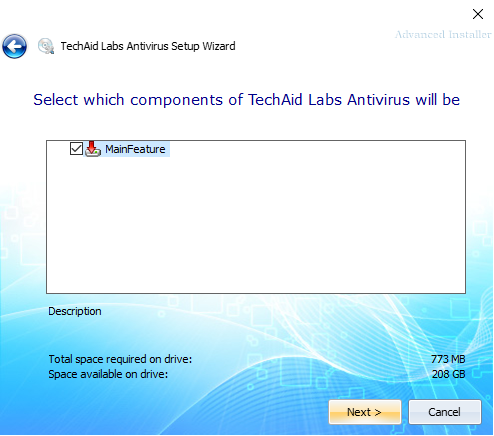
When prompted click “Yes” button.
The software installation will open click “Install” to confirm.
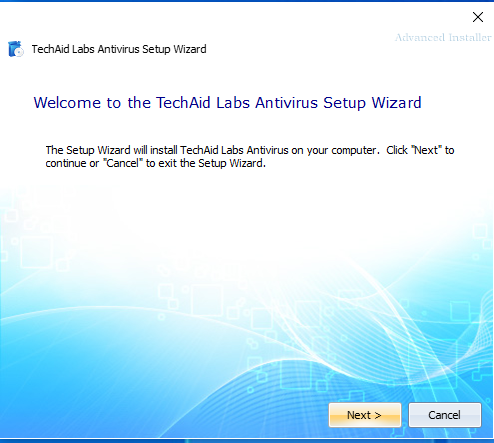
click on run or "Next" icon.

The software will automatically start protecting.
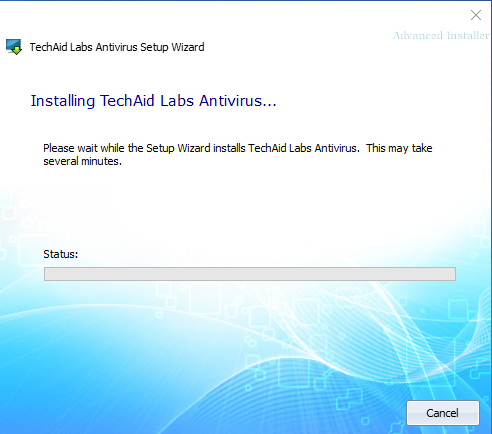
If for any reason you wish to uninstall our software, please follow the steps below.
Click Start in the lower left corner of Microsoft Windows home screen.
Type in Add or Remove Programs in search bar.
Click on the suggested result.
In the list of programs find and click on TechAid Labs.
Select Uninstall.
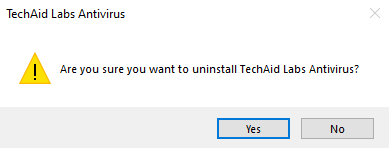
Follow the on-screen wizard until finished.
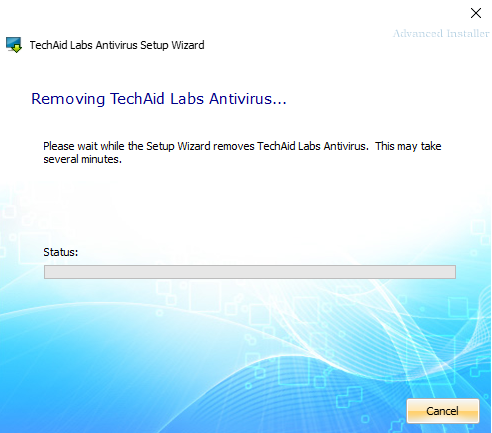
Click Start button in the lower left corner of Microsoft Windows home screen.
Click the Control Panel menu button.
Choose Programs/Uninstall a Software.
Mark TechAid Labs antivirus under the application list.
Choose Uninstall.
program will be unintalled
Registering TechAid Labs Antivirus Protection
TechAid Labs Antivirus Protection is designed for simplicity and ease of use. All you need to do is register online or over the phone.
You Will Receive An Email Containing Activation code And Download Link.
Enter the activation code as described on your Registered email used while purchasing the software.
Copy & Paste the activation code into the activation box.
Copy the activation code you received into the activation box and click the Activation button to complete the activation process.
System Requirements:
Computer Resources: 1 GB RAM, 64-bit version of Windows 7, Windows 8, Windows 10.
*Recommended 4 GB of memory, Internet Connection, Latest Windows and Internet Explorer version.
Supported email clients: Microsoft Outlook 200 or newer, Outlook Express, Windows Mail, and other email products that use SMTP/POP3 for sending and receiving messages, including Windows Live, Mozilla Thunderbird.
*Note: SSL and TSL Internet Security protocols are only supported with Microsoft Outlook, Microsoft Outlook Express, and Windows Mail.
General Questions
TechAid Labs Antivirus Protection is security protection software developed to provide home users with complete 24/7 protection against any threat. The user-friendly interface will provide control even for the non-technical users.
The cybersecurity researchers have noted that in the past year 100,000 threats hit the high sales in just one month. Easily accessible malware in the hands of any person in the world can be used for crime, fun, or simple destruction. The broken software can be fixed but a personal data and privacy take long periods of time to recover.
TechAid Labs Antivirus Protection provides an online protection against known and new threats. Some of them are common such as Viruses, Trojans, Worms, Rootkits, and perhaps the most dangerous Spyware. TechAid Labs Antivirus will provide active protection against all of the threats. User can initiate a scan manually by choosing quick, deep or custom scan.
In addition TechAid Labs Antivirus has integrated feature that cleans Internet history as well as local one. The file shredder will provide safe deletion of the files that contain sensitive data. Additionally Startup Manager allows the user to select which applications will run on system startup.
TechAid Labs Antivirus Protection will run in the background unnoticed protecting actively your device. Upon detection of the threat TechAid Labs Antivirus will report, block or quarantine the malware. It has no impact on computer resources and can be used alongside other software.
The installation is an easy process. All you need is download the TechAid Labs Antivirus Protection file from our website and initiate the installation which will guide you through the process. For more information read the text above.
TechAid Labs Antivirus Protection is free to try. The trial version allows only scanning of the files, and the real-time protection is not enabled. The trial period is 15 days, after which the user can upgrade to Premium version and unlock all the features. The Premium version is $83.99 per year. The license is for a 3 device only.
Activation, License and Upgrade
Where can I find my Activation Key?
Activation key/code will be shown on the post-purchase screen where you can copy and paste it directly into software. The activation key is also sent through message on your specified email address.
How do I Activate my License?
Click the License menu at the Top left and the software will open a registration and license window.
How do I Upgrade my Free License to Premium?
In order to upgrade your free version of the software, you need to purchase the Premium version.
Website:
Step 1
Click On Buy Now Button
Step 2
Choose The Plan And Click On Download.
Step 3
Fill Your Billing Information and Choose payment Method
Step 4
After payment Is successful, you Will Receive your activation key
Or If You Wanna Skip The Above Then Email : support@techaidlabs.com Or Call Or chat option is also available
Software:
In the Top corner of the software screen is a setting icon. When clicking on it, the software opens a window to insert and activate the license key and register a Premium version. Clicking on register a new tab or window will open in the Internet Browser to let you fill in the information and place an order.
Where can I find my License Information and when it expires?
Either you Email : support@techaidlabs.com Or Call Or chat option is also available
How Many Computers does TechAid Labs Antivirus Protect?
TechAid Labs Antivirus license is for 3PC/laptop. For more than one key or bulk discount, or business version please contact us directly via the form below and we will be more than happy to assist.
Troubleshooting
My TechAid Labs Antivirus Installation does not Delete any Entries. Why is that?
It is possible that you are using the free version. In order to clean digital fingerprints and maintain the safe status you need a Premium version.
Why does TechAid Labs Antivirus now say it’s expired after a re-install?
Reinstallation of TechAid Labs Antivirus software will not release new free trial period. Your license expire ones the trial period ends. In order to continue using the software you have to upgrade to Premium version.
TechAid Labs Antivirus was unable to register due to an error. ‘Check your internet connection…’ when attempting to register TechAid Labs Antivirus
Please check if your computer has active Internet connection.
If everything is in order, proceed with making sure you copy/paste the license key to avoid typing errors. If the error continues please contact our support team for immediate assistance.
Business Edition Version
How to download TechAid Labs Antivirus for small business use?
Small businesses can download and install the software much like a home user. The business edition of the software can be downloaded here. However, if you wish to install software on more than one device, for bulk licensing and pricing, please get in touch with us through the form below.
Was this helpful? Yes or No
Send us your question, comment, or suggestion through the Email.